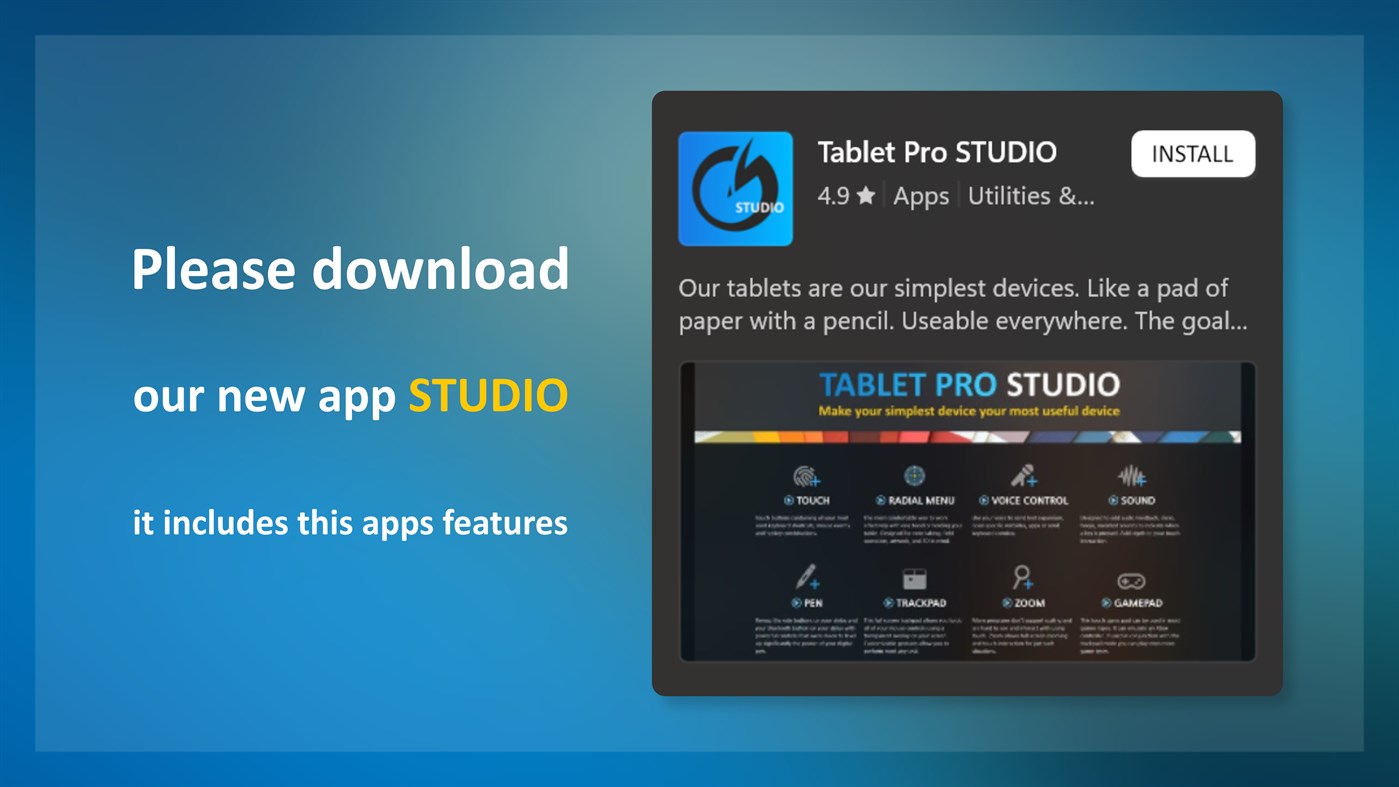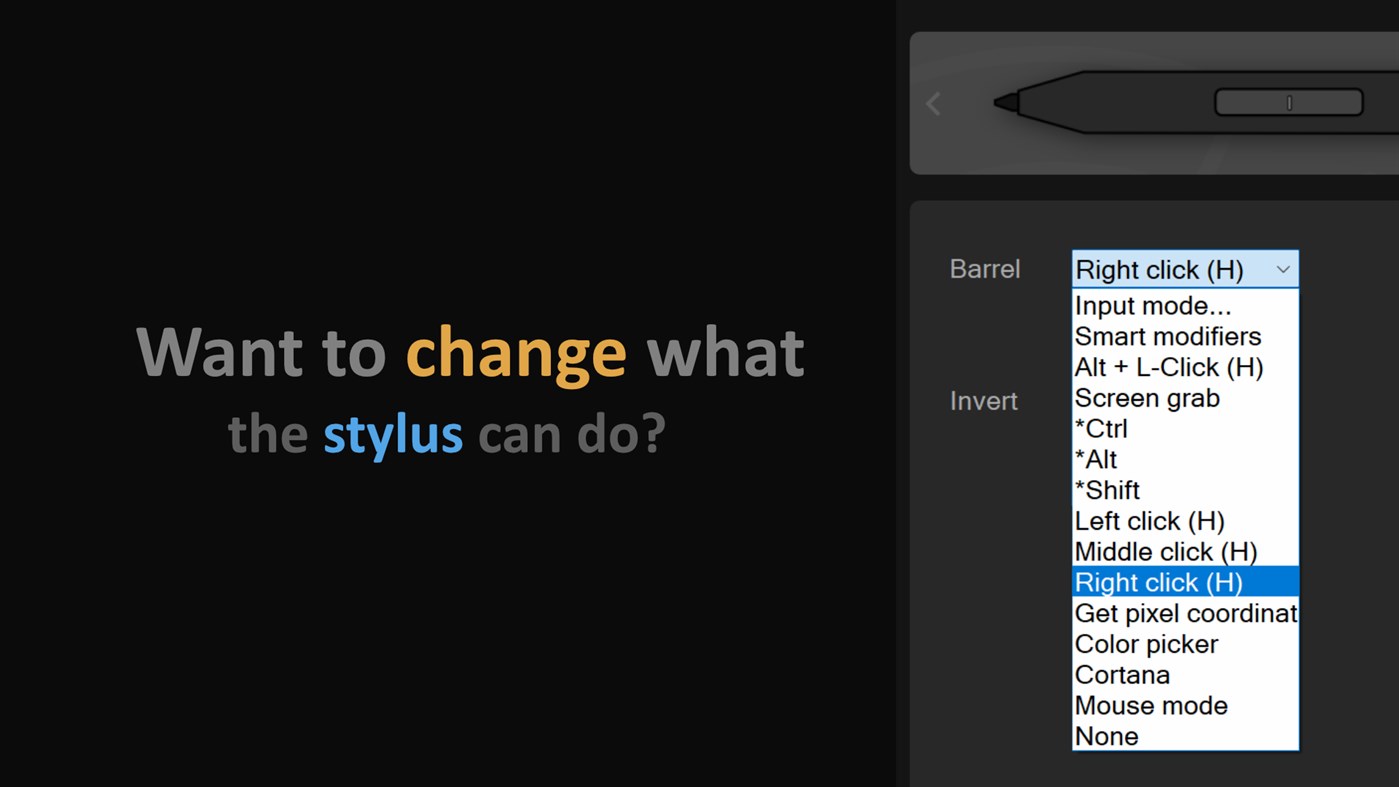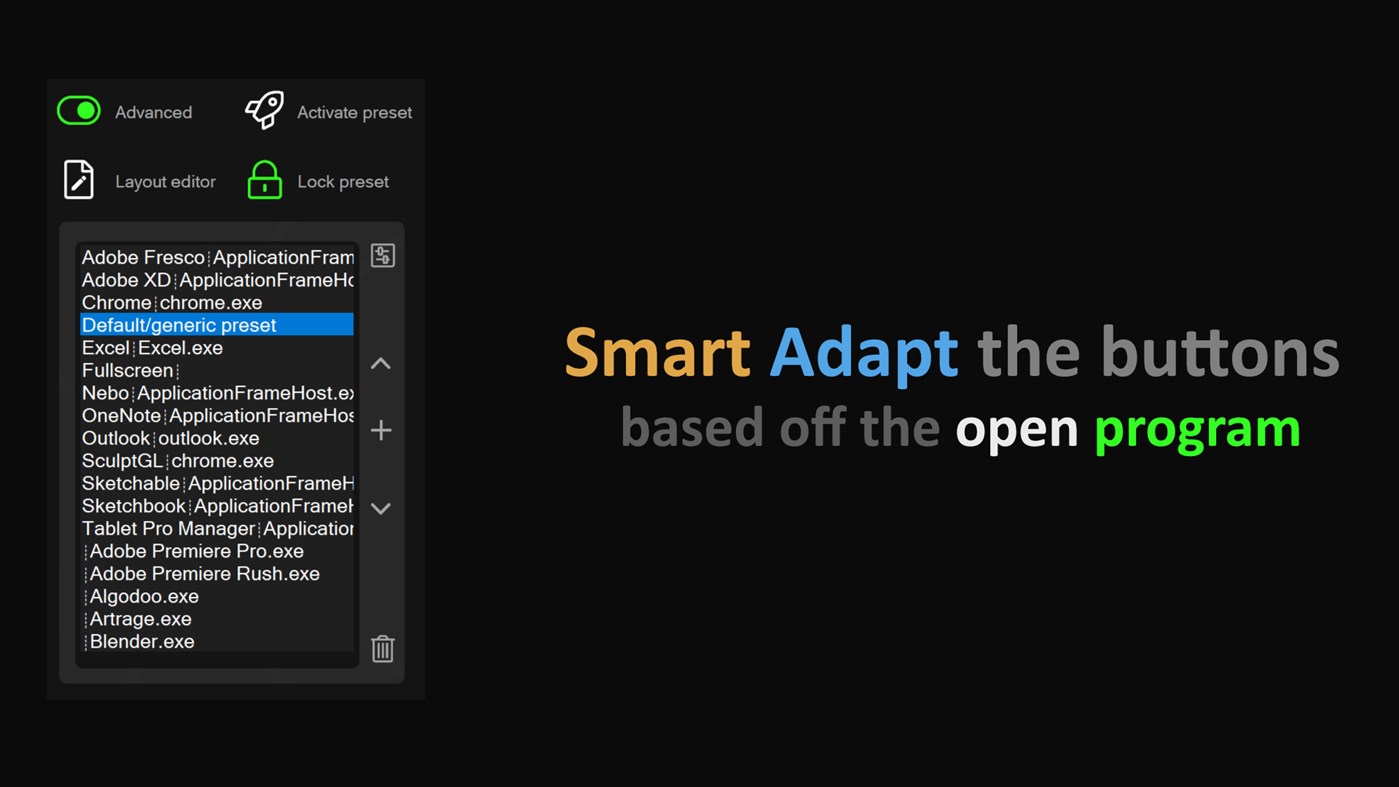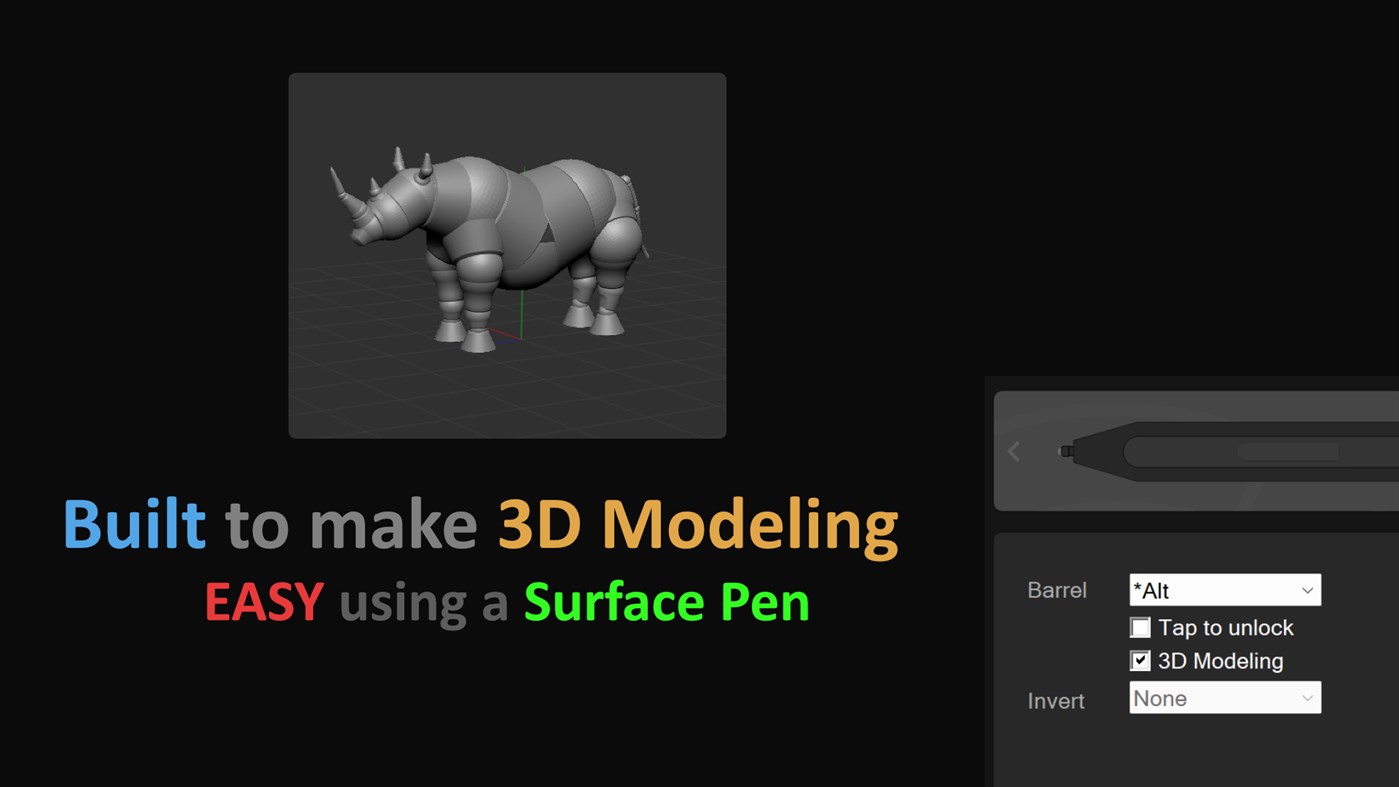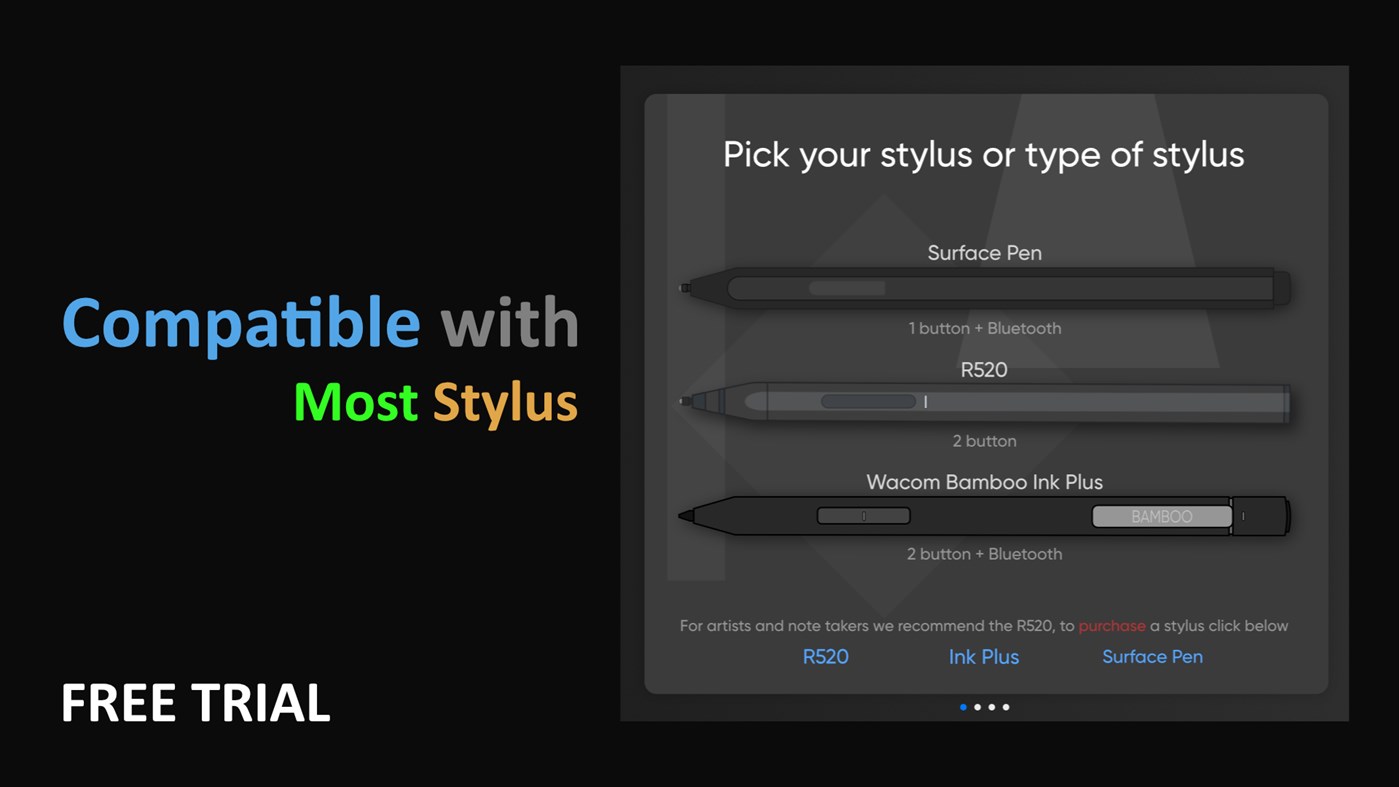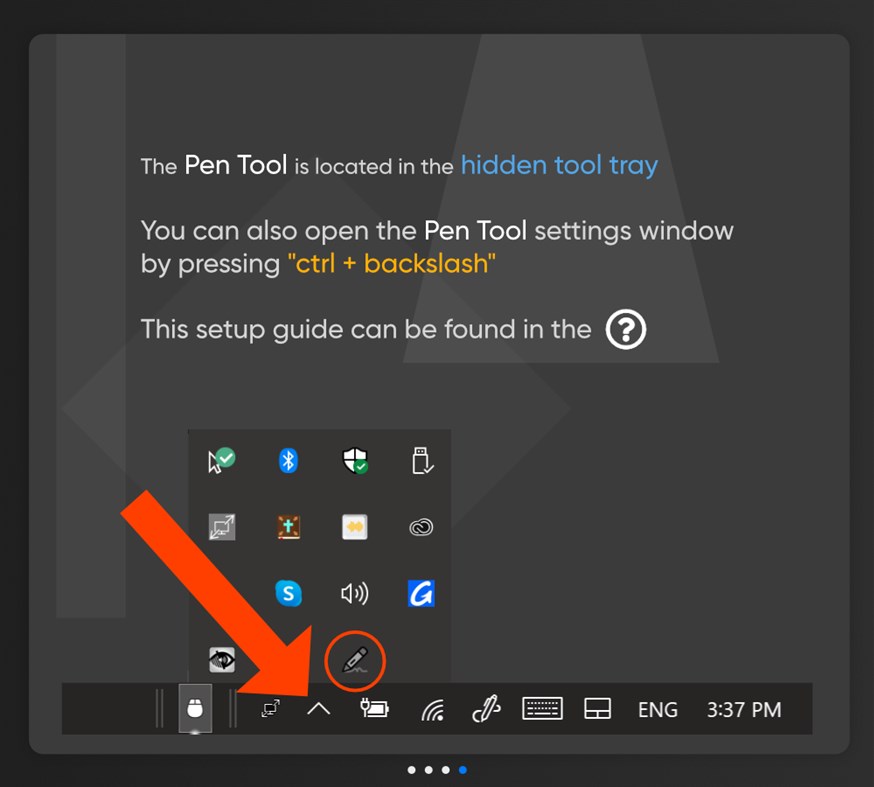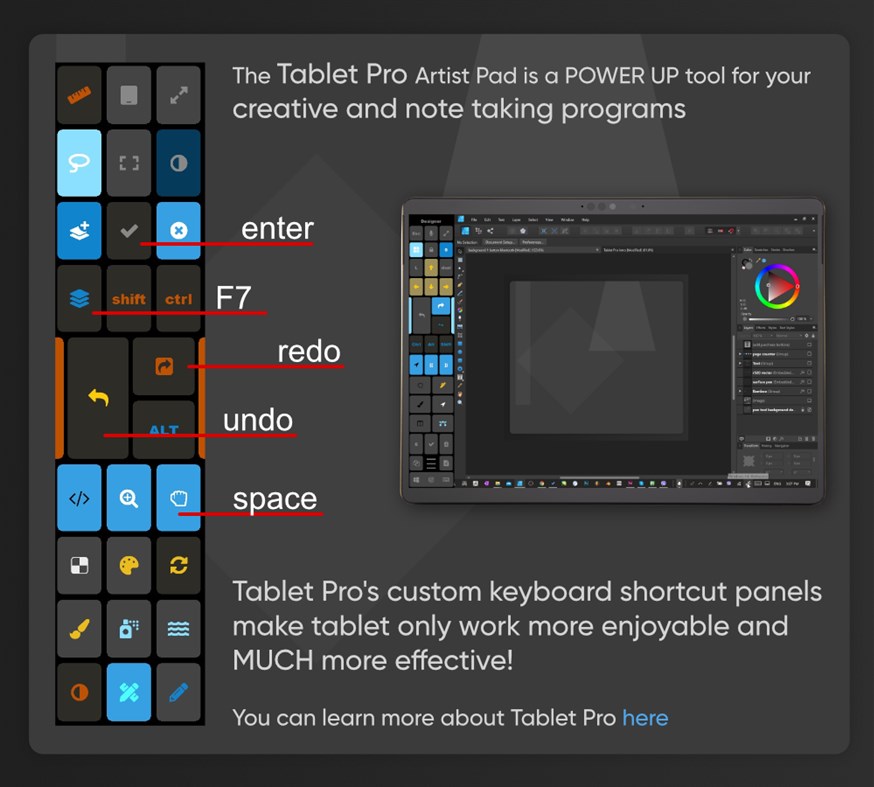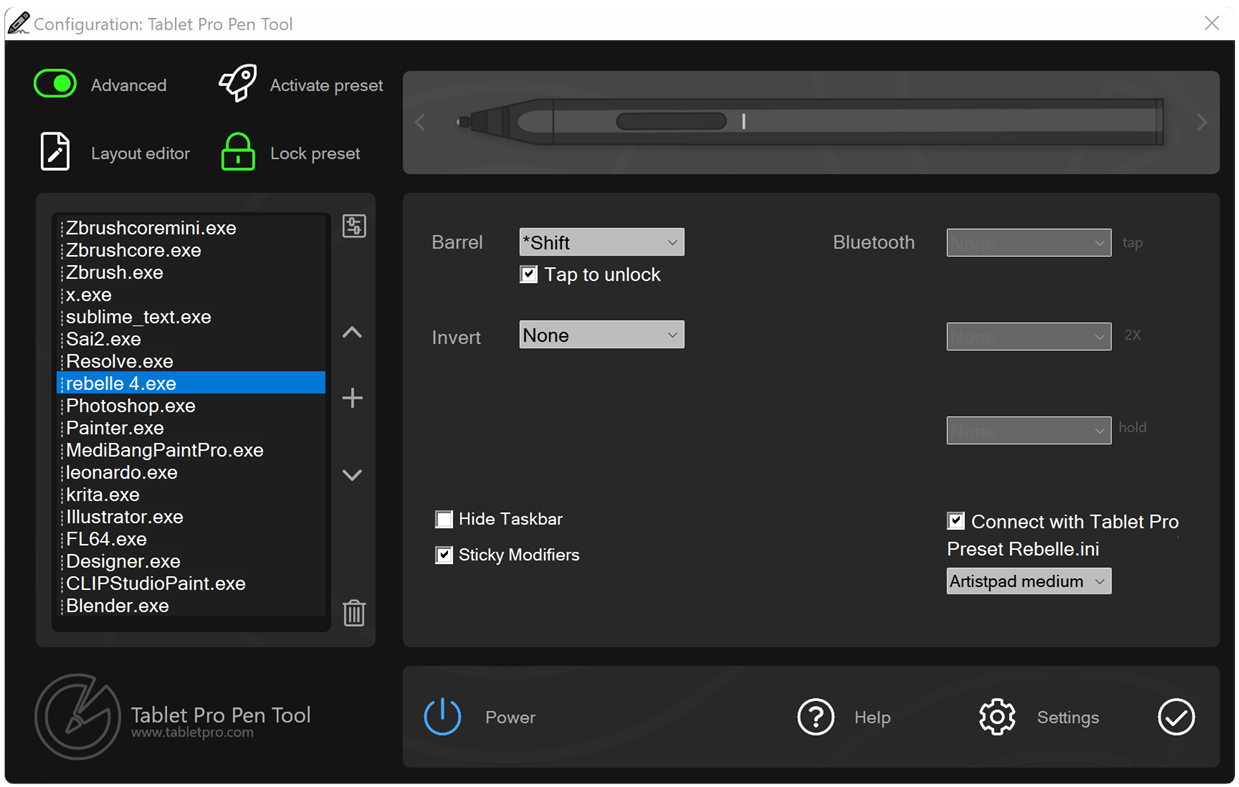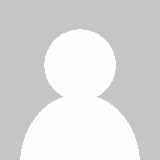| Concepteur: | Tablet Pro (5) | ||
| Prix: | $4.99 | ||
| Classements: | 0 | ||
| Avis: | 0 Rédiger un avis | ||
| Listes: | 2 + 0 | ||
| Points: | 2 + 158 ¡ | ||
| Points + 1 | |||
Description

The PEN tool has been incorporated into the STUDIO app. Please download our new app called Tablet Pro STUDIO here in the Microsoft store for new features like a Radial Menu, Voice Commands and greatly improved customization features.
STUDIO is the automation hub for the Tablet Pro TOUCH desktop software and can switch the Tablet Pro Artist Pad modes as well as the stylus behavior based on the program you have open. Note* - STUDIO is a utility app for the stylus and TOUCH functions
*New features update! -
NEW FEATURES are being added directly into the Tablet Pro STUDIO app. Please download the new app.
Advanced 3D program mouse combinations like Alt+Shift+Middle Mouse button now possible - great for Blender, Zbrush, Maya and other 3D programs that require complex mouse combinations for movement in Z space
"Quick input mode" - press and hold the bluetooth button to open the quick input mode or "ctrl+shift+" and "ctrl+alt+" will open the input panel per button. Click location can be used with keyboard shortcuts Alt + (Shift)+1-6
"Multiple *.ini presets per application preset" - use a keyword to create a drop down of presets to choose from per application (example - OneNote allows you to choose from a list of presets with the keyword "onenote" in it) Alt up, down and right allow you to navigate with the keyboard
"Tap to unlock" - This option let's you use modifiers in programs that have a conflicting setting. When you turn on this option the button will turn on the modifier until the pen is used. Tap the side button to turn on the modifier, use the pen, when the stylus tip is lifted the modifier will turn off.
"Auto Switching" - Automatically switch what the buttons do per the active program window. You can also LOCK the setting to keep auto switching from happening. In the LOCK state a single click on the Pen Tool icon will launch the current settings for the active (top most) window.
"Smart Modifiers" - Tap to use a modifier, hold the button to switch to the next modifier. The modifier will stay on until you use the stylus or for 2 seconds.
"Sticky Mods" - Like the Windows Accessibility feature that allows you to press one key at a time to perform hotkey combinations (not exactly the same) this feature turns on and off per application. It allows you to use touch gestures in combination like "ctrl" then "s" to save a file.
"Click Location" - In the input mode "Advanced" you can choose to click a location on the screen with the stylus side button. Click - and then drag from the "location" button to the desired screen location. It will map the side button to that location. Up to 6 locations can be mapped to a single button.
Super fast hover color picker for Photoshop and other programs that use Alt for color selection, choose "Alt + L click (H). We added an intelligent Screen capture tool that allows you to screen grab and paste with a single button. The Pen Tool now automatically can change what the pen/stylus does when a specific program is open. If you have a program that doesn't have a keyboard shortcut you can easily program the Pen Tool to click between 6 screen locations with a single button. (great for swapping back and forth between tools like a pencil and eraser or two types of brushes!)
Use ALT + 1,2,3,4 to click those locations when not using the pen.
If you want to purchase a stylus built for artists, check out our website. www.tabletpro.com
Please send feature suggestions or bug reports to justice@tabletpro.com.
This app won't work if you are in Windows 10 "S" mode. (this is a restricted mode) It does support normal Windows 10 and 11.
The Tablet Pro Pen Tool has been updated to work with more than just Surface devices (Surface Pro, Surface Go, Surface Book) to change the function of the side button on the pen. You will want to use this in conjunction with any Windows Ink applications in the Microsoft store or Windows 10 or Windows 11 desktop programs. Great for drawing apps, writing notes, brainstorming and whiteboards.
We now include support for Dell active pens, Renaisser Raphael "R520" stylus and allow for you to personally setup pens and stylus from other manufacturers. Support for HP, Lenovo, Wacom and other brands of stylus are likely possible at this time. Please download the trial and test if your device is compatible.
Input a custom keyboard shortcut (like "ctrl + z") to perform an "undo" command in your favorite note taking app like Microsoft's OneNote. Select between modifiers or enable hover right, left or middle click. Great for use in Zbrush, Photoshop, Affinity Designer, or any program drawing or art program where you want to add extra functionality. The tool also supports two button pens like the Wacom bamboo ink and Dell Active Stylus. Please test the free trial and make sure this works for you before purchasing. For more tools and hotkey toolbars for artists please go to https://www.tabletpro.com.
Watch this guide on Youtube to understand the Pen Tool better
https://youtu.be/_J4VBwTjz3M?t=203
*note - if nothing appears to start when app is launched:
Look to see if the black pen tool icon is in the hidden tasktray (^ on the taskbar) or on the taskbar.
*Eraser button not working - please confirm that the pen is paired to the computer in bluetooth settings (the surface pen works with the exception of the eraser when not paired)
*The Pen Tool also has a "power" button that turns on and off the functionality.
Contact support with questions:
justice@tabletpro.com
Perfect for use with a stylus in OneNote, Photoshop, Zbrush, Concepts, Krita, Sketchbook, Affinity Designer, Sketchable, Leonardo, Paint Tool Sai, Rebelle 5, Artrage, Medibang, Corel Painter and any digital art, drawing or note taking app/software. Hp Pen Control
Vidéo
Nouveautés
- Version: PC
- Mis à jour:
Prix
- Aujourd’hui: $4.99
- Minimum: $0.99
- Maximum: $7.99
Suivre l'évolution des prix
Concepteur
- Tablet Pro
- Plateformes: Windows Applications (5)
- Listes: 2 + 0
- Points: 2 + 178 ¡
- Classements: 0
- Avis: 0
- Remises: 0
- Vidéos: 2
- RSS: S'abonner
Points
Classements
Introuvable ☹️
Listes
Avis
Soyez le premier à donner votre avis!
Informations supplémentaires
- Catégorie:
Windows Applications›Utilitaires et outils - Systèmes d'exploitation:
PC - Taille:
7 Mb - Langues prises en charge:
English - Classification du contenu:
EVERYONE - Windows Store Note:
3.6(158) - Mis à jour:
- Date de sortie:
Contacts
- Site Web:
http://www.tabletpro.com
Découvrez également
-
- Pen Pad
- Windows Applications: Utilitaires et outils De: Kenichiro Tanaka
- Gratuit
- Listes: 0 + 0 Classements: 0 Avis: 0
- Points: 0 + 16 Version: PC This app helps to communicate through hand writing. Especially for ones who have some disabilities
-
- Snipping Tool
- Windows Applications: Utilitaires et outils De: Microsoft Corporation
- Gratuit
- Listes: 2 + 0 Classements: 0 Avis: 0
- Points: 5 + 14,437 Version: PC Capture images easily with the new Snipping Tool app on Windows 11. Use mouse, touch, or pen to edit screenshots and share them anywhere. Note: The new Snipping Tool is available only ...
-
- HP Pen Control
- Windows Applications: Utilitaires et outils De: HP Inc.
- Gratuit
- Listes: 15 + 0 Classements: 0 Avis: 0
- Points: 86 + 54 Version: PC This application allows customization of stylus buttons for HP stylus models (including HP Pen and HP Rechargeable MPP2.0 Tilt Pen). You can seamlessly switch between stylus button ...
-
- Experience Index System Assessment Tool
- Windows Applications: Utilitaires et outils De: barbez.eu
- Gratuit
- Listes: 1 + 0 Classements: 0 Avis: 0
- Points: 3 + 72 Version: PC About the app This app uses the WinSAT component that still exist under the hood in Windows. This Experience Index System Assessment Tool is a replacement for the graphical user ...
-
- Screenshot Powerful Tool PRO
- Windows Applications: Utilitaires et outils De: Yellow Elephant Productions
- * $3.49
- Listes: 0 + 0 Classements: 0 Avis: 0
- Points: 0 + 82 Version: PC Screenshot Powerful Tool PRO - Fast and Easy tool for taking screenshots! This is the handiest way to screen capture, edit selected areas on the screenshots, and sharing with others. ...
-
- Media Repair Tool PRO
- Windows Applications: Utilitaires et outils De: Art Group
- $2.99
- Listes: 0 + 0 Classements: 0 Avis: 0
- Points: 0 + 19 Version: PC Media Repair Tool Pro is a software program designed to repair corrupted or damaged video files. The software is user-friendly and intuitive, with a simple and straightforward ...
-
- Duplicate Cleaner Tool
- Windows Applications: Utilitaires et outils De: Mehrzad Chehraz
- $3.99
- Listes: 2 + 0 Classements: 0 Avis: 0
- Points: 2 + 327 Version: PC Powerful program to quickly find and remove duplicate files from your device and OneDrive cloud storage. Duplicate Cleaner Tool helps you find and remove thousands of duplicates ...
-
- Screenshot Snipping Tool
- Windows Applications: Utilitaires et outils De: Queenloft
- * Gratuit
- Listes: 1 + 0 Classements: 0 Avis: 0
- Points: 1 + 477 Version: PC Did you ever think of snipping something off your phone/tab screen and sharing it with someone? Tutorial: https://queenloftapps.com/screenshot-snipping-tool-tutorial/ This application ...
-
- Explorer for G-Drive Tool
- Windows Applications: Utilitaires et outils De: Virtual Pulse
- * Gratuit
- Listes: 0 + 0 Classements: 0 Avis: 0
- Points: 0 + 726 Version: PC Explorer for G-Drive Tool - Login, Sync, Enjoy! This is a perfect Google Drive client which provides you a full suite of features. With Explorer for G-Drive Tool , you can manage files
-
- Random Tool
- Windows Applications: Utilitaires et outils De: UAB AdDuplex
- * Gratuit
- Listes: 0 + 0 Classements: 0 Avis: 0
- Points: 0 + 14 Version: PC Random Tool is the ultimate randomizer for whenever you need to make a choice of any kind. Designed with ease of use and simplicity in mind, Random Tool allows you to make life ...
-
- PC Cleaner Tool
- Windows Applications: Utilitaires et outils De: TwoDigit Lab
- * Gratuit
- Listes: 0 + 0 Classements: 0 Avis: 0
- Points: 0 + 404 Version: PC This is an easy and fast tool to clean junk, remove duplicate and large files on your Windows 10 PC. We help you to maximize your pc disk space by removing unwanted and space-consuming
-
- Hash Tool
- Windows Applications: Utilitaires et outils De: DigitalVolcano Software
- Gratuit
- Listes: 1 + 0 Classements: 0 Avis: 0
- Points: 1 + 12 Version: PC Hash Tool is a utility to calculate the hash of multiple files. A file hash can be said to be the 'signature' of a file and is used in many applications, including checking the ...
- -60%
- WiFi Analyzer Tool
- Windows Applications: Utilitaires et outils De: Borka Tibor
- $1.99
$4.99-60% - Listes: 0 + 0 Classements: 0 Avis: 0
- Points: 3 + 288 Version: PC WiFi Analyzer Tool is an intuitive and helpful app designed to help you discover Wi-Fi networks in your surroundings, display all their available details, and optimize your Wi-Fi ...
-
- Simple QR Tool
- Windows Applications: Utilitaires et outils De: akihiro-i.net
- * Gratuit
- Listes: 0 + 0 Classements: 0 Avis: 0
- Points: 0 + 16 Version: PC "Simple QR Tool" can read and create QR code® easily. Also, this app can set Wi-Fi through QR code. * QR code is registered trademarks of DENSO WAVE INCORPORATED in Japan and in other ...
Découvrez également
- Windows Applications
- Nouveautés Windows Applications
- Utilitaires et outils Windows Applications : Nouveautés
- Vidéos Windows Applications
- Populaires Windows Applications
- Utilitaires et outils Windows Applications : Populaires
- Remises Windows Applications
- Utilitaires et outils Windows Applications : Remises
- Classements Windows Applications
- Avis Windows Applications
- Listes Windows Applications
- Points Windows Applications